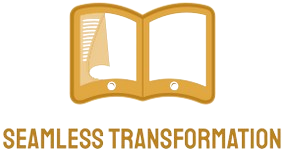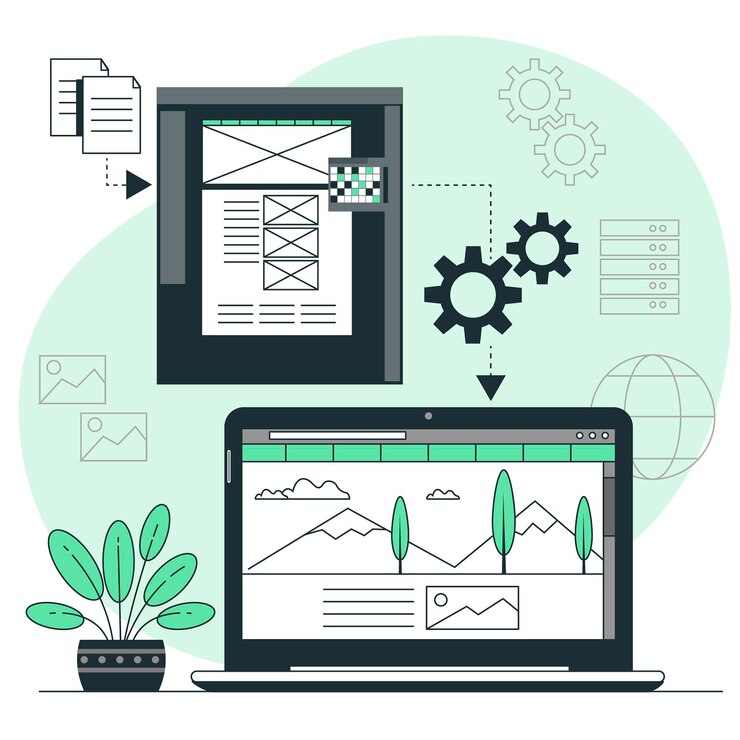
CAD to STEP file conversion
CAD to STEP file conversion has emerged as a crucial process. This article explores the intricacies of this conversion, shedding light on its importance, benefits, tools, challenges, and real-world applications.
Importance of CAD to STEP Conversion: Enhancing Interoperability
In a world where design collaboration is paramount, the importance of CAD to STEP conversion cannot be overstated. It facilitates interoperability, allowing seamless sharing of design data across different CAD software platforms. This ensures that your design can be accessed and modified without compatibility issues.
Understanding CAD and STEP Formats: Different File Formats Explained
Before delving into conversion, it’s essential to understand the fundamentals. CAD (Computer-Aided Design) and STEP (Standard for the Exchange of Product model data) are two prominent file formats in the design realm. CAD files are native to specific software, while STEP is a neutral format that promotes universal accessibility.
Benefits of Converting to STEP Format: Streamlining Design Processes
The advantages of converting CAD files to STEP format are multifaceted. It streamlines design processes by eliminating software-specific constraints. The STEP format serves as a bridge between different CAD systems, fostering collaboration and innovation.
Challenges in CAD to STEP Conversion: Overcoming Common Hurdles
While the benefits are substantial, challenges exist in the conversion process. Common issues include data loss, geometric complexities, and interoperability issues. Addressing these challenges requires a nuanced understanding of both CAD and STEP formats.
CAD to STEP Conversion Tools: Top Tools for Seamless Conversion
Selecting the right CAD to STEP conversion tool is pivotal for a smooth and efficient design workflow. Various tools in the market cater to different design needs, providing unique features and capabilities. The choice of a tool depends on factors such as the complexity of your designs, user interface preferences, and budget considerations. Exploring the top tools for seamless conversion ensures that designers make informed decisions, optimizing their conversion process for interoperability.
| Tool | Key Features | Supported Formats |
| FreeCAD | Open-source, versatile, supports 3D design | Import/Export various CAD formats |
| AutoCAD | Industry-standard, robust 3D modeling | Native DWG format, STEP compatible |
| CATIA | Advanced parametric design, aerospace focus | Supports various CAD and STEP |
Step-by-Step Guide for Conversion: Detailed Process with Key Considerations
Navigating the CAD to STEP conversion process demands a systematic and well-thought-out approach to ensure a seamless transition. The step-by-step guide outlined in this article offers a comprehensive overview, guiding designers through the intricacies of the conversion process. The detailed process begins with thorough file preparation, emphasizing the importance of clean and organized CAD files. Subsequently, users are directed to set appropriate unit configurations to maintain precision during conversion. Quality checks at crucial stages are highlighted to catch potential errors early in the process. Throughout this step-by-step guide, key considerations such as maintaining geometric integrity and ensuring accurate scaling are underscored, providing a roadmap for designers to successfully convert their CAD files to STEP format.
List:
- File Preparation:
- Ensure CAD files are organized and free of unnecessary elements.
- Address any issues or inconsistencies in the original CAD design.
- Unit Configuration:
- Set appropriate unit configurations to maintain precision and consistency.
- Verify compatibility between the original CAD software and the chosen conversion tool.
- Quality Checks:
- Conduct regular quality checks at crucial stages of the conversion process.
- Identify and rectify any errors or discrepancies to avoid issues in the final STEP file.
- Geometric Integrity:
- Emphasize the preservation of geometric integrity during the conversion.
- Address any distortions or anomalies that may arise during the translation process.
- Accurate Scaling:
- Ensure accurate scaling of the design elements from CAD to STEP format.
- Verify that dimensions and proportions are maintained to prevent scaling errors.
Real-world Applications: Industries Benefiting from Conversion
The impact of CAD to STEP conversion extends across various industries. From automotive design to aerospace engineering, real-world applications showcase the transformative power of interoperability.
Case Studies: Success Stories of CAD to STEP Conversion
Case studies serve as compelling testaments to the transformative power of interoperability. These success stories showcase how businesses and individuals have harnessed the benefits of converting CAD files to STEP format, overcoming challenges and unlocking new possibilities. One notable case study involves a leading automotive design firm that, by adopting CAD to STEP conversion, streamlined collaboration with international partners. This resulted in accelerated design processes and reduced compatibility issues, ultimately enhancing their global competitiveness. Another success story revolves around an aerospace engineering company that leveraged CAD to STEP conversion to seamlessly integrate designs from various software platforms. The result was a more efficient design workflow, enabling them to deliver cutting-edge solutions to clients within shorter timelines. These case studies not only highlight the tangible benefits of CAD to STEP conversion but also inspire others to explore the potential of interoperability in their design endeavors.
Tips for Efficient Conversion: Maximizing the Efficiency of the Process
Efficiency is paramount in the CAD to STEP conversion process, and incorporating best practices can significantly enhance the overall workflow. The following tips are invaluable for designers looking to maximize the efficiency of their conversion process. By prioritizing thorough file preparation, designers lay the foundation for a smoother conversion, ensuring that the original CAD files are clean and organized. Opting for powerful and user-friendly conversion tools, such as FreeCAD or AutoCAD, can expedite the process and enhance the overall user experience. Parallelly, setting unit configurations accurately is crucial to maintaining precision in the conversion. Regular quality checks at key stages help identify and rectify errors promptly, preventing issues in the final STEP file. Emphasizing the preservation of geometric integrity and ensuring accurate scaling contribute to a seamless transition. By adhering to these tips, designers can navigate the conversion process efficiently, saving time and resources while ensuring the high-quality translation of CAD files to the STEP format.
List:
- Thorough File Preparation:
- Organize and clean CAD files before initiating the conversion process.
- Address any inconsistencies or unnecessary elements in the original design.
- Choose Powerful Tools:
- Opt for conversion tools like FreeCAD or AutoCAD for a user-friendly experience.
- Consider the specific features and capabilities of the chosen tool to meet design needs.
- Accurate Unit Configurations:
- Set unit configurations accurately to maintain precision during the conversion.
- Verify compatibility between the original CAD software and the chosen conversion tool.
- Regular Quality Checks:
- Conduct quality checks at key stages to identify and rectify errors promptly.
- Ensure the integrity of the design is maintained throughout the conversion process.
- Preserve Geometric Integrity:
- Emphasize the preservation of geometric integrity during the conversion.
- Address any distortions or anomalies that may arise to maintain design accuracy.
- Ensure Accurate Scaling:
- Verify accurate scaling of design elements from CAD to STEP format.
- Confirm that dimensions and proportions are maintained to prevent scaling errors.