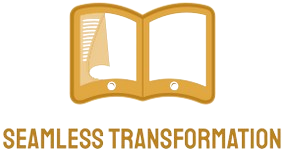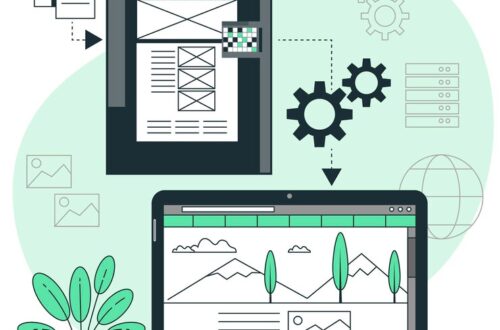CAD to PDF conversion and its uses
The seamless transition from intricate Computer-Aided Design (CAD) files to universally accessible Portable Document Format (PDF) has become paramount. This transformative process, facilitated by an advanced CAD converter, unlocks a realm of possibilities for professionals across various industries. CAD to PDF conversion bridges the gap between specialized design software and a format universally recognized for its accessibility and portability. As we delve into the uses and applications of CAD to PDF conversion, the focus on efficient collaboration, simplified sharing and enhanced accessibility emerges as a cornerstone in modern digital workflows. Let’s explore how CAD converter plays a pivotal role in shaping the way design information is shared, communicated, and collaborated upon in today’s dynamic technological landscape.
Importance of CAD to PDF Conversion
Accessibility and Compatibility
Accessibility and compatibility play pivotal roles in the realm of CAD to PDF conversion. The process of converting CAD files to PDF format enhances accessibility by allowing stakeholders to view and collaborate on designs seamlessly across various devices and platforms. The universal compatibility of PDFs ensures that individuals with different preferences for operating systems or software can access and review the converted files effortlessly. This accessibility eliminates barriers in sharing design information, fostering efficient collaboration among team members, clients, and stakeholders.
| Aspect | Online Converters | Professional Software | Remarks |
| Ease of Use | ✔ | ✔ | Both options provide user-friendly interfaces. |
| Compatibility with Complex CAD | Limited | Excellent | Professional software excels for intricate designs. |
| Customization Options | Basic | Extensive | Professional tools offer advanced customization. |
| Security Features | Limited | Robust | Online converters may lack advanced security. |
| Batch Conversion Capability | Limited | Excellent | Professional software is preferable for bulk tasks. |
| Accessibility Across Platforms | Good | Excellent | PDFs ensure seamless access on various platforms. |
Ease of Sharing and Collaboration
PDFs simplify the sharing process by eliminating the need for recipients to have specific CAD software installed. This ease of sharing enhances collaboration among team members, clients, and stakeholders, fostering a more streamlined design workflow.
Reduced File Size
CAD files, often containing intricate details, can be substantial in size. Converting them to PDF not only reduces file size but also maintains a reasonable level of quality, making it easier to share via email or other communication channels.
Methods of CAD to PDF Conversion
Several methods exist for converting CAD files to PDF, catering to various user preferences and requirements.
Online Converters
Online platforms provide a quick and straightforward solution for users who require occasional conversion. These tools typically offer user-friendly interfaces, allowing users to upload CAD files and download the converted PDFs effortlessly.
Software Tools
Software tools for CAD to PDF conversion offer diverse features and capabilities to cater to the specific needs of users. These tools, such as Adobe Acrobat, AutoCAD, and SolidWorks, provide advanced functionalities beyond what online converters can offer. With professional software, users gain more control over the conversion process, allowing for customization of settings, preservation of intricate details, and the ability to handle complex CAD files effectively. Moreover, these tools often come with additional benefits, including enhanced security features, customer support, and integration with other design-related software, making them a preferred choice for professionals seeking a comprehensive and tailored approach to CAD to PDF conversion.
| Aspect | Adobe Acrobat | AutoCAD | SolidWorks |
| Ease of Use | Moderate | Moderate | Moderate |
| Customization Options | Extensive | Limited | Extensive |
| Compatibility with Complex CAD | Excellent | Excellent | Excellent |
| Security Features | Robust | Moderate | Moderate |
| Customer Support | Excellent | Moderate | Excellent |
| Integration with Other Software | Good | Excellent | Excellent |
| Batch Conversion Capability | Good | Excellent | Excellent |
Choosing the Right Conversion Method
Selecting the appropriate method for CAD to PDF conversion depends on several factors.
Consideration of File Complexity
For simple designs, online converters may suffice. However, complex and intricate CAD files may benefit from the advanced features offered by professional software tools.
Preservation of Quality
Preservation of quality stands as a crucial consideration in the process of CAD to PDF conversion. When transitioning intricate and detailed CAD files into the more universally accessible PDF format, it’s imperative to maintain the integrity of the original design. Professional software tools, such as Adobe Acrobat, AutoCAD, and SolidWorks, offer users the ability to customize conversion settings, ensuring that vital elements such as layers, colors, and intricate details are retained in the final PDF document. This customization capability empowers users to strike the right balance between file size and quality, preserving the essence of the original CAD design. Online converters, while convenient, may lack the depth of customization required for intricate designs, potentially resulting in a compromise in the quality of the converted PDF. The emphasis on the preservation of quality not only ensures that the converted files accurately represent the designer’s intent but also enhances the overall effectiveness of the collaborative and communicative aspects of CAD to PDF conversion.
Batch Conversion Options
In scenarios where multiple CAD files need to be converted, the ability to perform batch conversions becomes crucial. Professional software often excels in handling bulk conversion tasks efficiently.
Popular CAD to PDF Conversion Tools
Several tools stand out in the realm of CAD to PDF conversion, each offering unique features.
1. Adobe Acrobat
Adobe Acrobat, a versatile PDF tool, allows users to convert CAD files with ease. Its user-friendly interface and customization options make it a preferred choice for many professionals.
2. AutoCAD
AutoCAD, a leading CAD software, includes features for exporting designs to PDF. Its integration with other Autodesk products enhances its capabilities in the conversion process.
3. SolidWorks
SolidWorks, known for its 3D modeling capabilities, also provides efficient tools for converting CAD files to PDF. Its focus on maintaining design integrity sets it apart.
4. Online Platforms
Various online platforms, such as SmallPDF and Zamzar, offer quick and accessible solutions for users who prefer the convenience of web-based conversion.
Steps for CAD to PDF Conversion Using Adobe Acrobat
Let’s take a closer look at the process of converting CAD files to PDF using Adobe Acrobat.
Installing the Software
Begin by installing Adobe Acrobat on your system. Ensure you have the latest version for optimal features and compatibility.
Loading CAD Files
Open Adobe Acrobat and select the option to convert CAD to PDF. Load the CAD files you wish to convert into the software.
Customizing Conversion Settings
Adobe Acrobat allows users to customize settings, including resolution, color options, and layer preservation. Adjust these settings based on your specific requirements.
Initiating the Conversion Process
Once settings are configured, initiate the conversion process. Adobe Acrobat will process the CAD files, creating high-quality PDFs.
Benefits of Using Professional Software for Conversion
While online converters serve basic needs, professional software offers additional advantages.
· Enhanced Features and Options
Professional software provides advanced features, such as the ability to control layer visibility, add security measures, and embed metadata, enhancing the overall PDF conversion experience.
· Security and Privacy Considerations
For sensitive designs, professional software often includes security features, such as password protection and encryption, ensuring the confidentiality of the converted PDFs.
· Customer Support
In the event of issues or queries, professional software vendors typically offer dedicated customer support, providing assistance and guidance.
Common Challenges in CAD to PDF Conversion
Despite the benefits, users may encounter challenges during CAD to PDF conversion.
Loss of Layers or Details
Some conversion methods may lead to the loss of layers or intricate details in the design. Choosing the right method and adjusting settings can help mitigate this issue.
Formatting Issues
Certain fonts or formatting elements in CAD files may not translate perfectly to PDF. Regularly updating software versions can address compatibility issues.
Compatibility Problems
Sharing PDFs across different platforms may result in compatibility problems. Staying updated with software versions can help maintain seamless compatibility.
Tips for Overcoming Conversion Challenges
Addressing common challenges requires a proactive approach.
Updating Software Versions
Regularly updating both CAD and PDF software ensures compatibility and access to the latest features, reducing the likelihood of conversion issues.
Adjusting Settings
Experimenting with conversion settings, such as resolution and compression options, allows users to find the optimal balance between file size and quality.
Seeking Professional Assistance
For complex designs or persistent issues, consulting with professionals in the field can provide tailored solutions and expert advice.
Real-World Applications of CAD to PDF Conversion
The versatility of CAD to PDF conversion extends across various industries and applications.
· Architectural Drawings
Architects frequently convert CAD drawings to PDF for client presentations, collaboration with construction teams, and regulatory submissions.
· Engineering Designs
Engineers leverage CAD to PDF conversion for sharing intricate design schematics, facilitating communication and feedback among team members.
· Manufacturing Processes
In the manufacturing sector, CAD to PDF conversion streamlines the sharing of detailed product designs, ensuring precision in production processes.
Future Trends in CAD to PDF Conversion
As technology advances, the landscape of CAD to PDF conversion is expected to evolve.
Integration with Cloud Services
The integration of CAD to PDF conversion tools with cloud services is likely to become more prevalent, enhancing accessibility and collaboration.
Artificial Intelligence Advancements
The incorporation of artificial intelligence in conversion tools may lead to automated enhancements, improving the overall quality and efficiency of the conversion process.
FAQs
- Can I use online converters for complex CAD files?
- Online converters are suitable for simple designs, but for complex CAD files, professional software is recommended.
- What should I do if I encounter formatting issues during conversion?
- Updating your software versions and adjusting conversion settings can help resolve formatting issues.
- Are there any security concerns when using online converters?
- Online converters may pose security risks, especially for sensitive designs. Professional software with security features is a safer choice.
- How often should I update my CAD and PDF software for optimal performance?
- Regular updates are advisable to ensure compatibility and access to the latest features.
- Can CAD to PDF conversion be automated in the future?
- With advancements in artificial intelligence, automated CAD to PDF conversion is a possibility in the future.